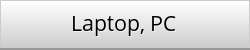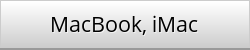For Windows
1) Unzip your albums on your Laptop or PC.
2) Open Windows Media Player.
3) In the Player Library, select the Burn tab, select the Burn options button Options button, and then select Audio CD.
4) Insert a blank disc into your CD burner. If your PC has more than one CD drive, select the drive you want to use.
5) Search for the unzipped MP3 files in your Player Library that you want to burn to the disc, and then drag them to the list panel (on the right side of the Player Library) to create a burn list.
6) When you're finished with the list, select Start burn.
For MacBook, iMac
1) Unzip your albums on your MacBook or iMac..
2) Insert a blank disc (CD) into the optical drive. If you see a dialog, click the pop-up menu, then choose Open Finder. Select “Make this action the default” if you want to open the Finder every time you insert a blank disc. The disc appears on your desktop.
3) Double-click the disc to open its window, then drag the files and folders you want to burn to the window. Aliases to the files are placed in the disc’s window. The original files are not moved or deleted.
Note: If you want to burn the same files to discs multiple times, use a burn folder.
4) Arrange and rename the files. When the disc is burned, the items on the disc have the same names and locations that they have in the disc window. After the disc is burned, you can’t change the items.
5) Choose File > Burn [disc], then follow the instructions. The files that the aliases point to are burned to the disc. In addition, if the folders you add to the disc contain aliases, the files those aliases point to are also burned to the disc.
Note: If you eject the disc without burning it, a burn folder with the items you copied to the disc is created and placed on your desktop. To complete the burn process, click the burn icon next to the folder in the Finder sidebar, or hold down the Control key as you click any disc, then choose Burn Disc from the shortcut menu.
How to unzip albums on your: