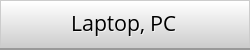1) Unzip your albums on your Laptop or PC.
2) Navigate to the folder that contains the files you'd like to copy.
3) Plug the USB flash drive into a USB port on the computer.
Or watch a tutorial video on YouTube, if you need further assistance:
For MacBook, iMac
1) Unzip your albums on your MacBook or iMac.
2) In Finder, navigate to the folder that holds your unzipped albums.
3) Select the ones you want to copy to USB. Drag those to the USB "name" in the lower left part (sidebar) under DEVICES. Drop the unzipped files on the USB identifier. The unzipped files will be copied to your USB main folder.
If you want to copy the unzipped albums to a folder on the USB device, open a second Finder window to show the USB contents. Navigate to the folder where you want the unzipped files to go. Then drag and drop your unzipped files from the folder on your hard disk to the folder on your USB device. Your unzipped files will be copied to the USB folder.
Or watch a tutorial video on YouTube if you need further assistance:
How to unzip albums on your: